Game-Play Explained: Technical Insights and Implementation Details
Features
1. Automatic Clip Generation
-
Capture highlights using OBS Studio's replay buffer.
-
Real-time detection of in-game events to save important moments.
2. Montage Creation
-
Combine clips into a seamless highlight reel.
-
Choose from various transitions (cut, crossfade, etc.) and add background music.
3. Real-Time Editing
-
Edit clips immediately after the game ends.
-
View, trim, export, or delete clips directly within the app.
4. User-Friendly Interface
-
Intuitive navigation for managing clips and settings.
-
Quick access to montages, validation photos, and audio settings.
5. In-App Audio Management
-
Search for music directly from the app.
-
Preview and add background music to your montages.
6. Validation Tools
-
Capture and review validation photos during game-play.
Installation
Prerequisites
-
Download and install OBS Studio.
-
Enable the replay buffer feature.
-
Ensure WebSocket support is enabled. Note: OBS versions 28+ include WebSocket support by default.
-
Make sure OBS Studio is connected and the Replay Buffer is running before the game starts.
Steps
-
Download Game-Play from the official website.
-
Install the application following the setup instructions.
-
Open Game-Play and configure your OBS connection in the Settings.
-
Configure montage settings i.e. Background music.
-
Once a game has concluded you can either generate a montage from the most recent session, or you can generate for a specific game session which is identified as the Session ID here
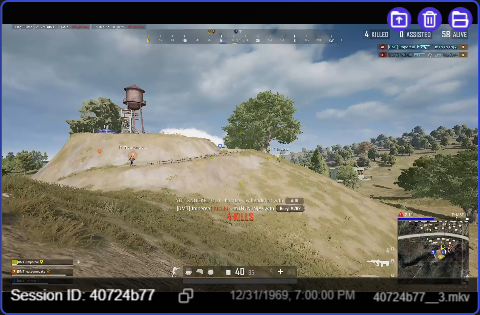
Usage
OBS Configuration
-
Navigate to the Settings section.
-
Enter your OBS WebSocket details:
-
Host: localhost
-
Port: 4455
-
Password: (as set in OBS)
-
-
Click Save OBS Configuration.
Clip Management
-
Start your game and ensure the replay buffer is active.
-
Let Game-Play detect and save highlights automatically.
-
Review your clips in the Clips section.
Creating Montages
-
Go to the Montages section.
-
Select clips from the recent session or a custom session ID.
-
Customize transitions and background music.
-
Click Generate Montage to create your highlight reel.
1. Connecting to OBS WebSocket
Game-Play communicates with OBS using its WebSocket API to manage replay buffers and capture highlights.
2. Detecting Triggers in Gameplay
Trigger phrases like "KILLED" or "KNOCKED" are detected using OCR (Optical Character Recognition).
3. Saving Replay Buffers
Game-Play leverages OBS replay buffer functionality to save clips automatically.
4. Montage Generation
Game-Play uses FFmpeg to combine clips and apply transitions.
5. Managing Audio
Background music can be added to montages using FFmpeg filters.
Support
If you encounter any issues or need help:
Visit the Support Page.
Contact our team at ewag57dev@gmail.com.